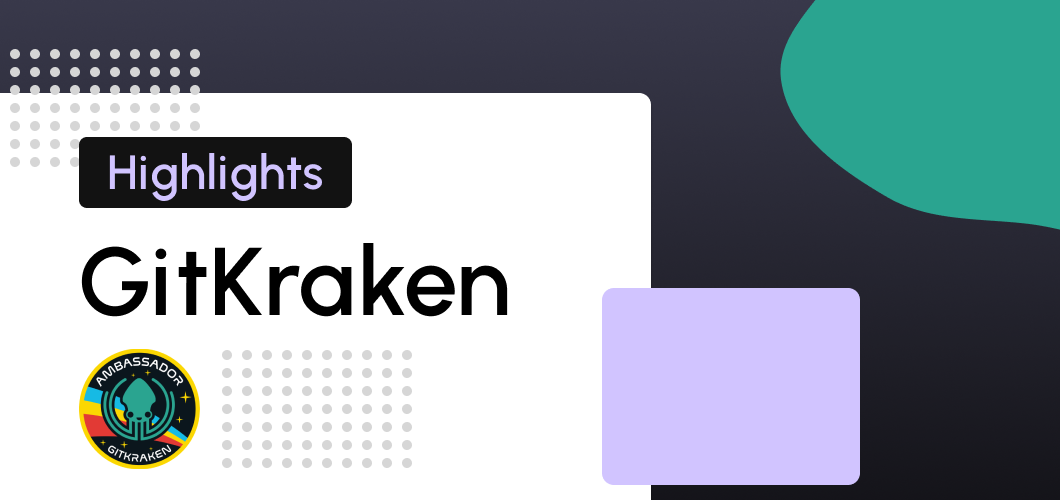
What is GitKraken?
The legendary Git client with an intuitive Git GUI & powerful CLI
I have been using GitKraken for more than two years, and honestly is one of the best git GUI on the market. The simplicity and good UI design make it very easy to use even for new users and are a better option than using the console and commands like "git pull/push."
If you are interested in trying it, you can download the git client using my refer code from here: https://www.gitkraken.com/invite/gqVVLWVF.
In this post, I will show you one of the best highlights of this client, so let's get started.
1. Projects

First of all, one of the great things about GitKraken is the ability to have all your projects in tabs and change between projects very quickly.
2. Branch
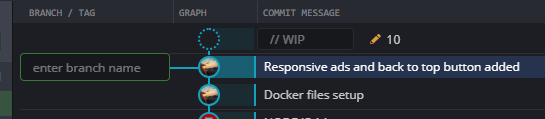
This app has an excellent user interface that allows you to do some actions easily, like creating a new branch, merging, renaming, deleting, etc. Just click on the commit message, and you'll see the dropdown with all the options.
3. Integrations
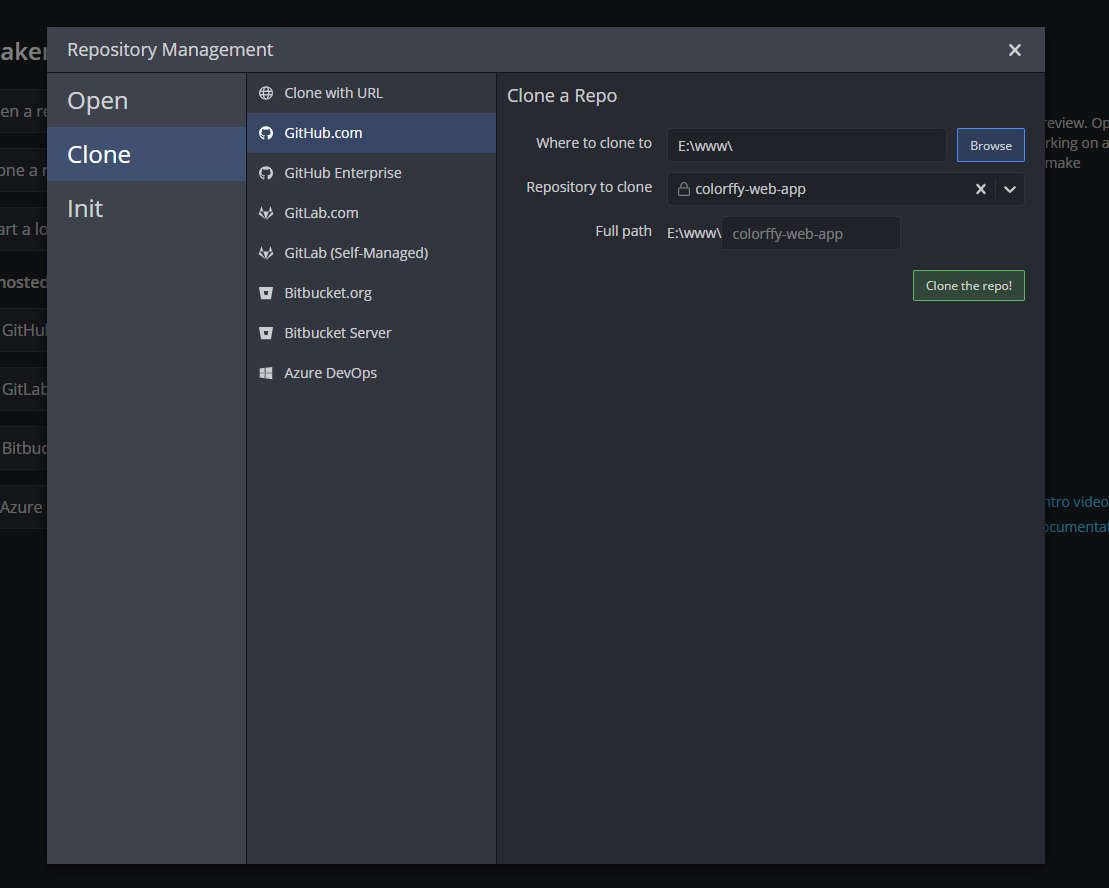
GitKraken made your life easier with all of these integrations for downloading a repository; from GitHub to Bitbucket or Azure DevOps, you can use one of these providers and download your repository.
4. Stage all changes
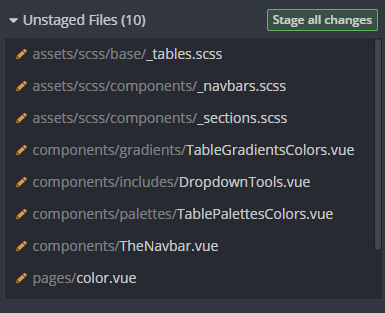
When you make a change in your IDE, add an image, a file, video, etc. GitKraken client will automatically stage your files, and you will be able to see your changes and even discard those changes.
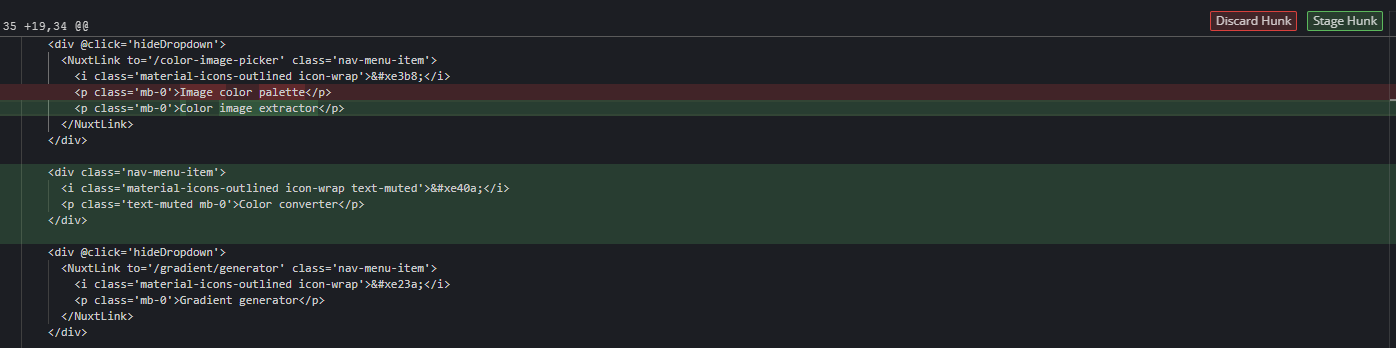
That's a wrap for this post! I hope it will be helpful for you. ✌️
Thanks for reading this post. 😁
If you want to stay alert for more, you can follow me on Twitter.